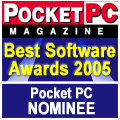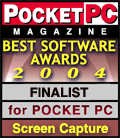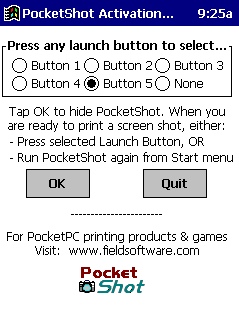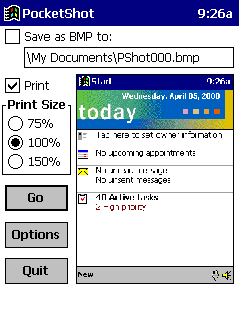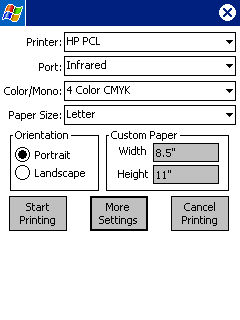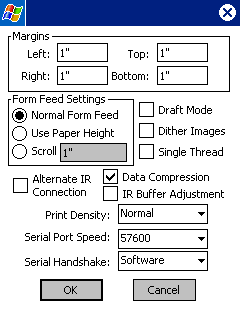Home
Printing Utilities
PrintPocketCE
PIEprint
PocketPixPrint
PocketShot
PocketClipPrint
+ + + + +
Software Developers
PrinterCE SDK
PrinterCE.NetCF
SDK
PocketHTMLprint SDK
Special Topics
Supported
Printers
Bluetooth Printing
Network Printing
Arcade Games
SockOut
MazeCraze
Contact Info
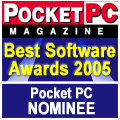
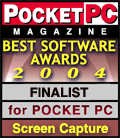

|

A Screen Print Utility for
the Pocket PC & Windows CE
Now Prints in Color!!
Version 1.970 Available See
What's
New
|
$14.95 - Buy Me Now!
Download & install
PocketShot for your device.
When you make your purchase at "Buy Me Now" you will
receive a Registration Code that permanently unlocks the evaluation
mode.
Printers
Supported by PocketShot |
Download
-
Use Free for 30-days |
Download
for Pocket PC
Pocket PC WM6, WM5, PPC2003/2002 |
Download
for H/PC Pro
and H/PC 2000 |
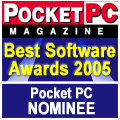 |
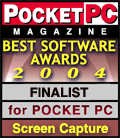 |
PocketShot
for Pocket PC is one of the most easy-to-use programs that I have
ever encountered. Rating: Excellent!!

TUCOWS
Review
I find PocketShot to be a utility that I will be using almost
every day...
Rating: 5 of 5 Smileys! PocketPCMinds
|
We
use PocketShot for all our Pocket PC screen grabs... We've
tried several utilities, but this one's the best for ease of use
and beautiful results.
DingBat - HandHeaven Review |
Free Upgrade to PocketShot v1.970:
If you purchased a previous
version of PocketShot, you can upgrade to this latest version
for free. Simply click on the Download link (above right) for your
device, download the installer, and run it from your desktop to
install the newest version. If you have any difficulties, please
uninstall PocketShot from your device (Start menu ->
Settings -> System Tab -> Remove Programs -> select
"FieldSoftware PocketShot" and tap the
"Remove" button then "Yes". Now try installing
the new version again. Questions
or problems? Email to techsupport@fieldsoftware.com |
What
is PocketShot?
PocketShot captures
and prints out full-color snapshots of the Pocket PC or Windows CE display. Screen shots can be
saved as BMP image files and printed to a wide variety of infrared and
serial printers (click here
for list of printers supported).
Using
PocketShot:
 | Run
PocketShot_Install.exe from your desktop to install to your
device. |
 | On
your device, select Start->Programs and tap on PocketShot. This takes you
to the “Activation” dialog box. |
 | Press
any launch button to select
–You can select one of the PocketPC’s hardware buttons to be used
to snap a screen shot. Press the actual button you wish to select for
use. For HPC/Pro, you will not select a launch button but will instead
tap on the camera icon in the traybar. |
 | OK
– Hides PocketShot until you press the selected launch button
or taskbar icon (see
“Snapping a ScreenShot” below). |
 | Quit
– Quits PocketShot and restores all hardware buttons to the normal
state. |
 | An
alternative way to activate PocketShot is to start PocketShot a second
time from the Start menu… if PocketShot is already running it will
snap a screen shot just as if you pressed an activation button.
|
Snapping
a Screen Shot: When you
press the selected launch button or tap on the camera icon in the traybar, PocketShot snaps a screen shot and
displays the main PocketShot dialog box.
 | On
the right side of the window is a small representation of the screen
shot that was snapped and is ready to be printed and/or saved. |
 | Save
as BMP to: Check this to save the screen shot as a BMP file. The text box contains
the filename to be used. Note: if you leave the checkbox checked,
PocketShot will increment the filename and save a new copy of the
screen shot each time. |
 | Print:
Click on to print the screen snapshot when “Go” is pressed. |
 | Print
Size: Select the
size of the screen shot to be printed… 100% will print out
approximately the same size as your PocketPC screen.
|
 | Go:
Begins printing process (unless you selected “Don’t Print”) and
saves the screen shot as a BMP file if you checked “Save as BMP”. |
 | Options:
Brings up the “Activation” dialog box (see above) to let you
review and change the activation button. |
 | Quit:
Quits PocketShot and restores hardware buttons to normal state |
Printing
Process: When
you press Go with a Print Size selected, you will see the Printer
Selection dialog box (see below):
 | Quit:
Quits PocketShot and restores hardware buttons to normal state |
 | Select
your printer and other options. |
 | Start
Printing begins the
printing process. If you are printing via the Infrared port, make sure
your PocketPC’s Infrared port is lined up with your printer’s
infrared port. |
 | More
Settings brings up a dialog
box with a variety of seldom needed printer settings you can change
(see below) |
 | Cancel
Printing bypasses the
printing process and returns to PocketShot’s “hiding” state –
waiting for you to press the launch button again. |
Network Printing
What
Do The Printer Options Do?
Printers
Supported by PocketShot
|
|