
Printing Utilities
PrintPocketCE
PIEprint
PocketPixPrint
PocketShot
PocketClipPrint
+ + + + +
Software Developers
PrinterCE SDK
PrinterCE.NetCF
SDK
PocketHTMLprint SDK
Special Topics
Supported
Printers
Bluetooth Printing
Network Printing
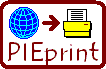
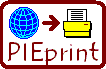 PIEprint
PIEprint
for Pocket PC WM6.1 and earlier
NOTE: Does NOT
support WM6.1.4 and WM6.5
Print fully formatted HTML/Web pages from within Pocket Internet Explorer (PIE).
Prints in Color!!
Version 1.270
Available
See
What's
New
|
Try free for 30 days! |
To
Purchase: Download & install
PIEprint to your
$24.95 - Buy PIEprint Now! |
What is PIEprint?
PIEprint
allows printing fully formatted HTML files from within Pocket Internet
Explorer (PIE) on Pocket PC (WM6.1 and earlier) devices. PIEprint offers a variety of printing
options and prints to a wide
variety printers using Infrared, Bluetooth,
802.11b wireless network
and serial connections.
Installing
and Using
PIEprint:
| Download PIEprint installer by clicking the "Download" link above. | |
| Run
PIEprint_Install.exe on desktop PC to install to your Pocket PC
WM6.1 and earlier device. NOTE: For direct installation, download
the correct PIEprint
CAB file for your
Pocket PC and use Pocket File Explorer to
find and run the CAB file, which will install PIEprint and then delete
itself.
Direct download :
PIEprint CAB file for Pocket PC WM6.1 and earlier PIEprint CAB file for PPC2002 | |
| On your Pocket PC, start Pocket Internet Explorer (PIE), usually found in the Start Menu (below left). | |
| In PIE, go to the HTML page you want to print (below right). |
 |
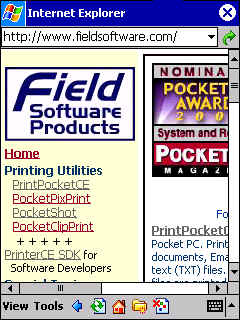 |
|
|
Start Pocket |
Go to page to be printed |
| Tap-and-Hold stylus on a portion of the HTML page that is not an image or a link (below left) | |
| You will see menu pop up that includes "Print" option (below right). If the Print option is not on the menu, try another empty part of the HTML page. |
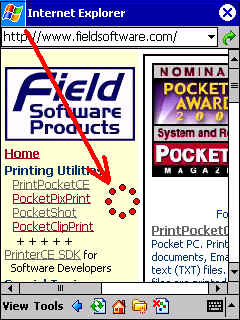 |
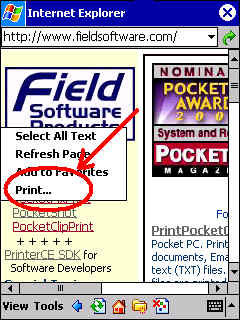 |
|
|
Tap-and-Hold |
Pop-up menu should |
| Tap on Print. If you are trying PIEprint's free 30-day evaluation, you will see the "Evaluation" screen (below left). Simply tap on the "Use PIEprint Evaluation" button to proceed. After you purchase PIEprint, you will receive a registration code that you enter at this screen and tap "Register" to unlock PIEprint for your use. | |
| Now you should see the main PIEprint screen (below right). |
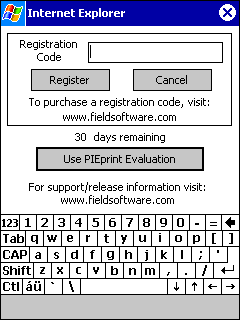 |
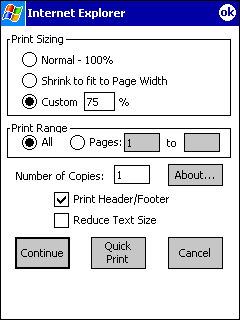 |
|
|
Evaluation screen |
PIEprint main screen |
PIEprint Options
(above right):
| |||||||||||||||||||
| After selecting any option changes, tap "Continue" button to go to the "Select Printer" screen (below left). See "Printer Options" for more info. | |||||||||||||||||||
| Select your printer (below right) and any other options. |
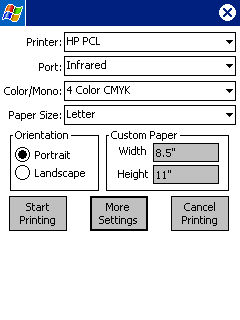 |
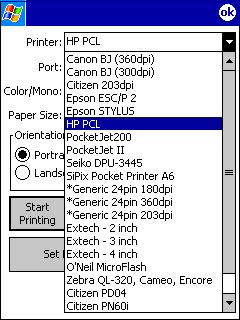 |
|
|
Select Printer |
Printer List |
| Tap on "More Settings" (below left) to change other printer settings such as Margins. Click here for more info | |||||||||
| Tap
Start Printing button and PIEprint will begin processing the HTML page
(below right) and begin printing. Once printing is complete, PIEprint
will return to Pocket Internet Explorer.
|
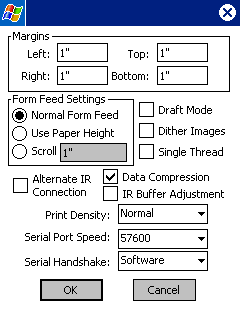 |
 |
PIEprint Limitations:
|
PIEprint supports all Pocket PC WM6.1 and earlier devices. Note: WM6.1.4 and WM6.5 use different version of IE (Internet Explorer) which does not support addition of "Print" option to context menu - so PIEprint will not work. | |
|
PIEprint does NOT support the following tag categories: Script tags (ie. Java Script), CSS (Cascading Style Sheet), link, inclusion, style and form tags. | |
|
PIEprint does not work with AvantGo - you will not be able to print WEB pages downloaded by AvantGo. |
|
Volume
Pricing for PIEprint: Volume discounts not for resale - For quotes on larger volumes, info on using purchase orders, or other questions email sales@fieldsoftware.com. All volume pricing is on a "per purchase" basis. NOTE: Does NOT support WM6.1.4 and WM6.5 |
||||
|
1 installation $24.95 |
2-9 Installations $22.50 ea |
10-24 Installations $19.95 ea |
25-99 Installations $16.50 ea |
100+ Installations $12.50 ea |
| NOTE: For quantities of 250 or more, please email sales@fieldsoftware.com | ||||